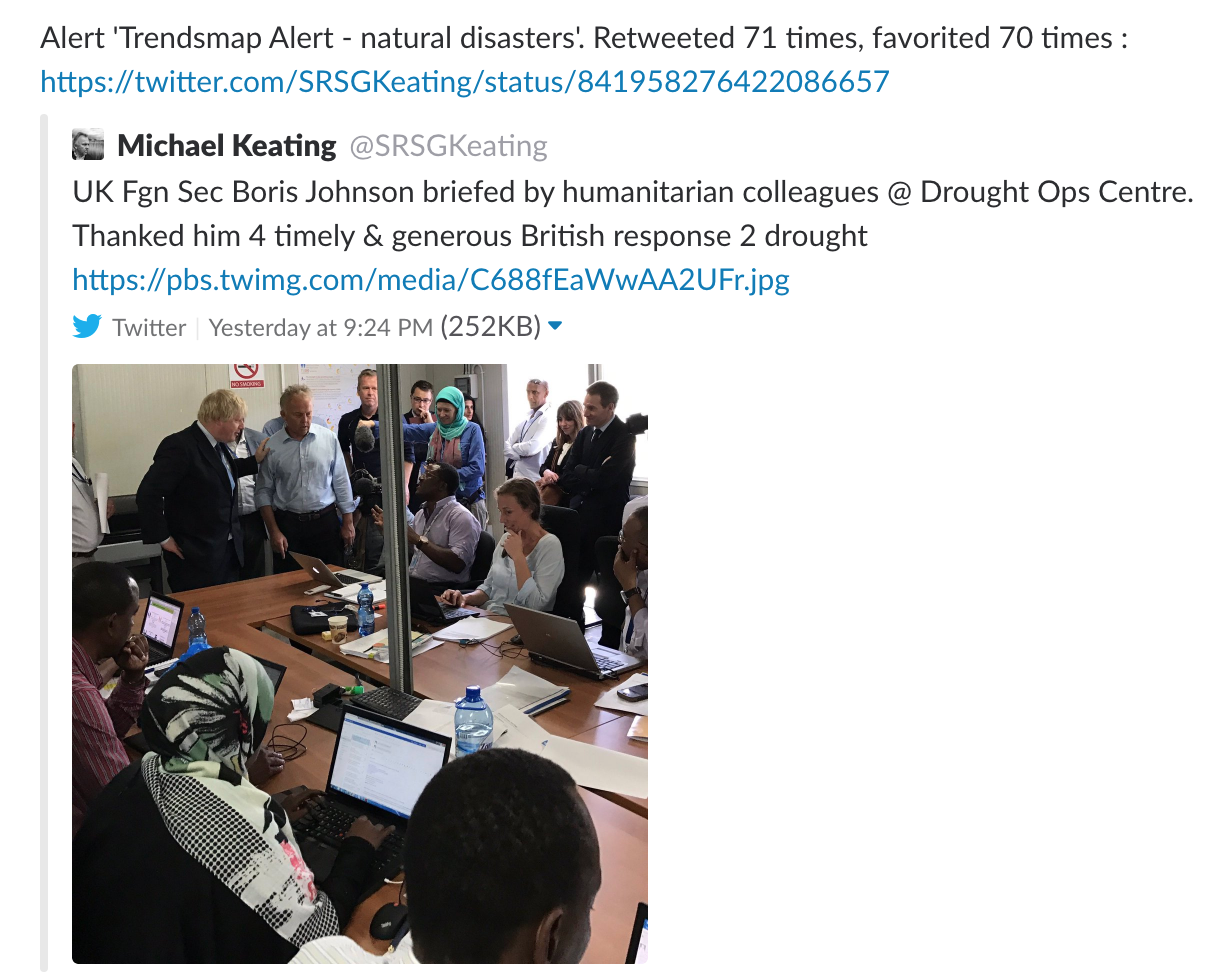Help and Resources
Alerts
Trendsmap Alerts send you details about the most popular tweets for a particular query. You can be alerted by email or through Slack.
There are two ways you can set up your alert.
- Via Analytics, or
- From Scratch
Via Analytics
This enables you to first see the kind of results that you would be getting. You can also then fine-tune the query by adding or removing additional keywords.
Note that you can even use emojis in your query.
Once you are happy with your query, click the “Create an alert” at the bottom of the Summary section.
Your query and filters will be brought through to the Alert configuration page. You can then set your Interval and, if you would like to receive the alerts in Slack, add the name of the Slack channel for the alert.
Once you click Save, the monitoring for that alert will start.

From Scratch- Main menu
This is useful if you know exactly what you want to be alerted on – for example just one hashtag, and don’t need to check for the results in Analytics first.
In this instance just add your query, set any filters you wish to apply, and the Interval between alerts. You can also set the name of the Slack channel for the alert.
Once you click Save, the monitoring for that alert will start.
Please note that for Slack alerts you also need to include your API key on your account page:
- Go to https://my.slack.com/services/new/bot (Login if needed)
- Give your bot a username (eg trendsmap, trendsmapbot etc.)
- Click ‘Add bot integration’
- Make a note of the API Token
- Create the channel if it doesn’t already exist and invite the bot to that channel. You can update any other details you wish to there to change the appearance of the bot within your Slack.
- Add the API token in the 3rd Party Integration section of your account page.

Note that the amount of tweets you receive in the alerts depends on a number of factors, particularly how loose or tight the query is, and how popular that topic is.
Please note that the initial alert will likely include more tweets than you will typically receive for subsequent alerts.
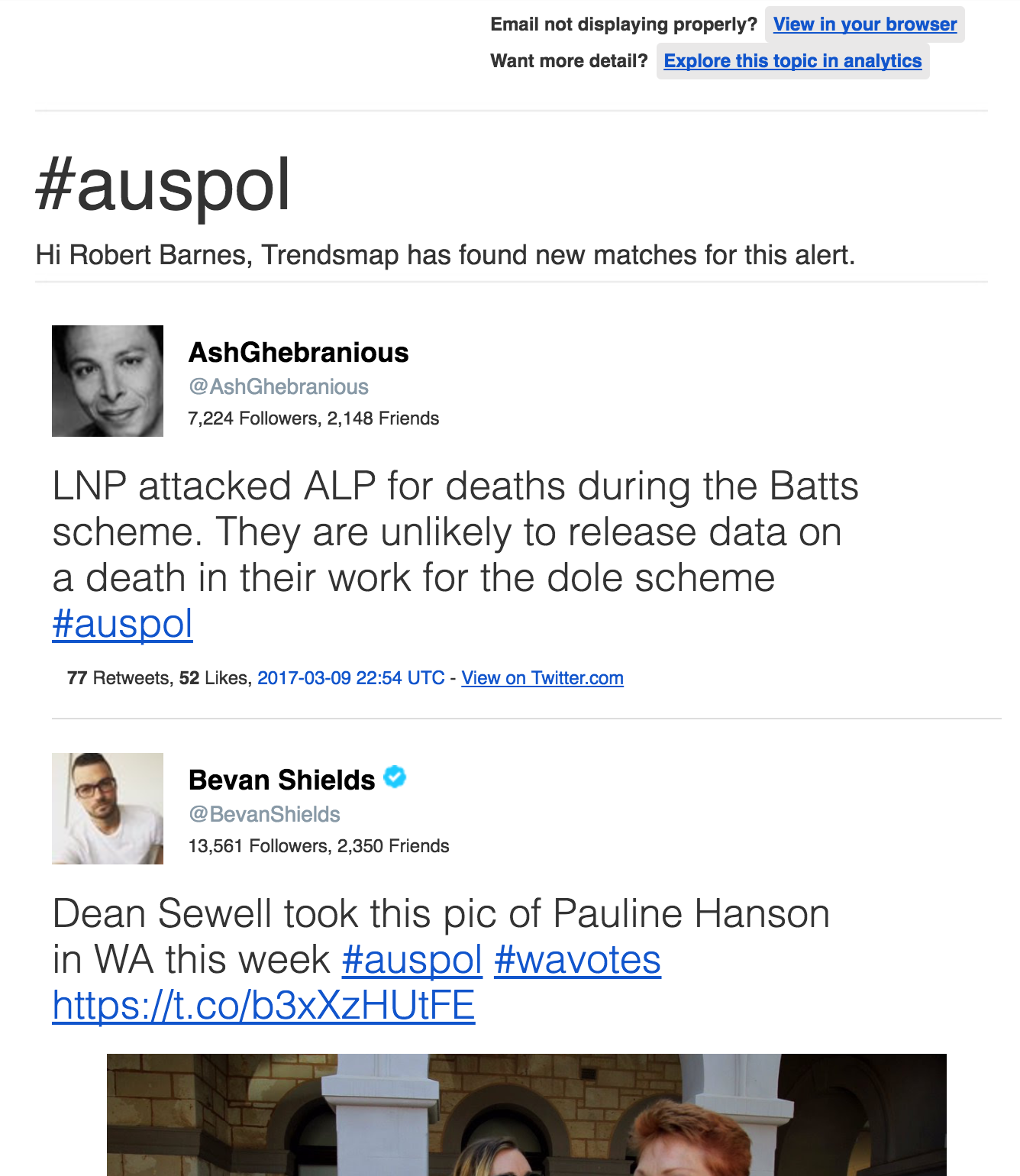
Email Alerts
The email alert includes the top tweets for that query in the timeframe specified. Next to each tweet are also details on the amount of total likes and favourites.
Also included are links to explore the topic within Analytics, and, at the bottom of the email, a link to edit the configuration of the alert.
Slack Alerts
Alerts in slack embed the tweet and media, and include details on the total likes and favourites for that tweet.